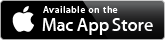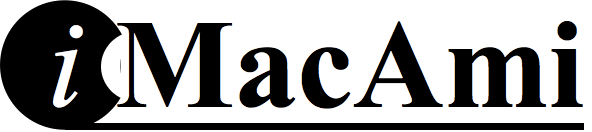
|
|
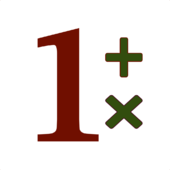
|
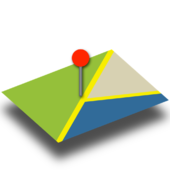
|
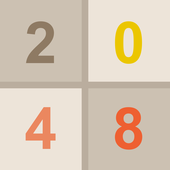
|
||||
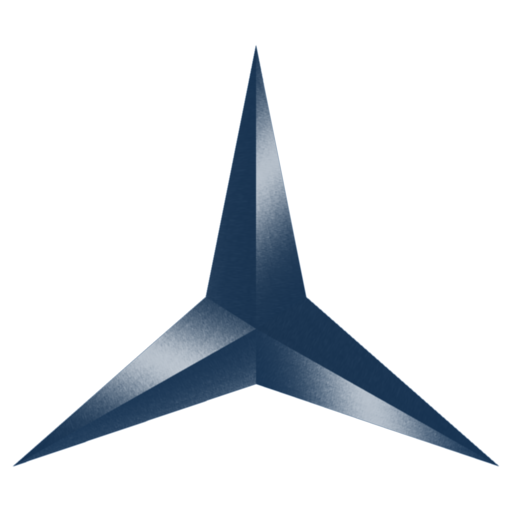
|
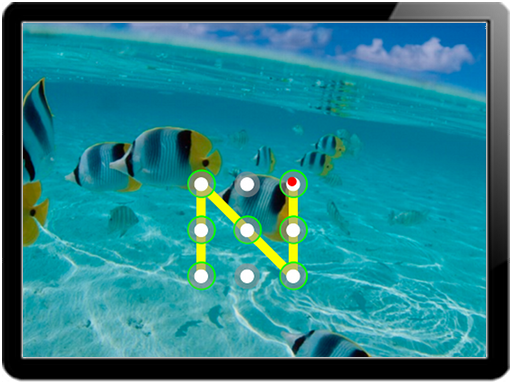
|
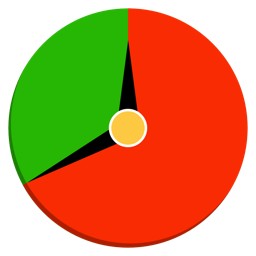
|

|
|||
Frequently Asked Questions
How to use Trí?
It is very simple. You can use trackpad or keyboard to move, resize the current window (which is focused on) or tile the windows on current screen (on which you are working). Please review the screencast.
Why won't my window budge?
- Make sure the window you want to move has focus. As image below, the focus window is above one which has 3 color buttons in top left.

- Make sure the access for assistive devices is enable: click on
 at the top left of screen, then "System Preferences ...", "Universal Access", then tick on "Enable access for assistive devices".
at the top left of screen, then "System Preferences ...", "Universal Access", then tick on "Enable access for assistive devices".
Why do some windows resize incorrectly?
The causes may be some of follows:
- Some application windows have minimum and/or maximum sizes you can not be resized smaller and/or bigger than. For example: Safari, Finder
- Some application windows are fixed size. So they can not be resized. For example: System Preferences, the almost popup Dialogs
- Some application windows have locked aspect ratios. So the window may not be fulfill the desired portion. For example: QuickTime, DVDPlayer.
What does it mean "Auto" arranging?
There exists a type, labelled "Auto", in arranging screen. In current screen (which one contains the cursor),
- if there is only one window, this window will be fullscreen
- else if there are two windows, they will be sorted as "Tile windows horizontally"
- else if there are four windows, they will be sorted into four corners of screen
- else, the "Cascade windows" will be applied.
How do I change a shortcut?
You can change a shortcut by enter "Preferences" window, then open tab "Shortcuts". Click on button correspondent shortcut you want to change, then press a new shortcut. Please note that, the shortcut must have Cmd key(⌘).
What can I do if I want disable some shortcuts (not for all)?
To disable a shortcut, click on correspondent button, then presse Cmd key (⌘), then click again this button. You will see the titre of button is blank.
I cannot setup a new shortcut.
Please verify that:
- The shortcut is not using by Trí or another program
- The shortcut must consist of Cmd key (⌘)
Where can I get supports?
Please send an email to [email protected] with subject "[tri app] supports".
Tips
Use Trí to quickly move window between screens.
The focused window will be moved into screen which contains the cursor.
Shaking the cursor to activate the Control Board.
It avoids unexpected actions which cause by mouse click.
Version 2.1, (Jan 11th, 2012)
- Added menu Help
- Fixed bugs
Version 2.0, (Dec 2nd, 2012)
- Added options allowing change shortcuts
- Added grid in Control Board: allows user click, hold and drag the mouse to create a spontaneous portion in the grid. The focused window will be moved and resized to correspondent portion of screen when the mouse is related
- Disabled animation when window is moving
Version 1.0.1, (Aug 29th, 2011)
- Fixed bugs: Faster performance when moving window
Version 1.0, (Aug 21st, 2011)
- First release
Trí is a tiling window manager for Mac OSX. With Trí, you can quickly arrange windows in screen or move window between screens when you have many monitors your Mac works on by using trackpad or shortcuts.
Features:
Shaking cursor to move, resize window.
Firstly shake your cursor to display Control Board, then click to choose a relative portion of screen you want to move window.
Configure relative portions of screen.
You can split your screen as you want and independently of resolution. It is very useful when you use additional monitors with your Mac.
Arrange windows.
All of windows in a screen are quickly arranged (cascade, horizontally or vertically). Only the screen you are working on is changed.
Use trackpad or keyboard.
Trí supports for using both trackpad and keyboard (shortcuts).
Screencast | More Information | Release Notes | Tell a Friend
Frequently Asked Questions
What can I do when I forgot my password?
Only thing you can do is to reset ScreenSavery: (1) restart your Mac (if your Mac is locking, press and hold the power button until the Mac turns off, then press it again to start), (2) open Finder, click to menu "Go", then "Go to Folder", then enter the text "~/Library/Preferences", click "Go", and (3) delete file "net.imacami.iScreenSaver.plist".
Where can I get more supports?
Please send an email to [email protected] with subject "[iss app] supports".
Version 1.2, (Aug 29th, 2012)
- Fixed bugs on OSX Mountain Lion
Version 1.1, (Feb 3rd, 2012)
- Added classical unlock style: using keyboard to enter password, so that ScreenSavery can function correctly without multitouch trackpad
- Added a feature allowing capture image from iSigh after some incorrect password
- Added an option allowing to change movie screensaver ratio
- Fixed bug: ScreenSavery no longer locks screen when you are watching a video in fullscreen mode
Version 1.0, (Jan 18th, 2012)
- First release
ScreenSavery brings a new style of screen saver on your Mac
Features:
Play screen savers with
Lock screen
|
Unlock using password with
Capture image from iSightafter some incorrect passwords Auto open at loginstart ScreenSavery on system startup |
Screencast | More Information | Release Notes | Tell a Friend
Preferences
Work period
Drag and drop slider to change its value
Break period
Drag and drop slider to change its value
Start at login
Check to start automatically Recess at login
Keep this popover on top
Check to keep the popover when you are interacting with another program
Check to prevent Recess from stealing focus when alerting the last 10 seconds before a break.
Ring the bell when starting break / work
Check to ring the bell when starting or finishing a break
Click on "break" or "work" to change the bells
Force break
Check to force to take breaks.
When it's checked, the "Pause" button will be disable at last 10 seconds of work. The "Done button when breaking will be also disable until finishing the break. Consequently you cannot skip your breaks.
At the last 10 seconds, a snooze button zzZ will be available allowing to snooze 5 minutes only once then it will be disable.
Be carefully when you need to work without interruption, such as, present some slides, ... In such a case, only thing you can do is to quickly quit the App before it put you to a break.
Save
The above modifications will be taken into account only after clicking on "Save" button, unless changing break/work bells.
Statistics
Statistics window represents information of your work or break times of 7 days.
Total time
total work and break times
Workday
week day unless friday and sunday
Navigate
Use left key or right key to go forward or backward a day.
Use up key or down key to go forward or backward a week.
Export charts
Open statistics window, then press key s to export the current charts to an image.
Privacy
All data being used or generated by Recess are stocked locally on your machine.
Recess app does not send any data to outside the machine.
Supports
Please send an email to [email protected] with subject "[rss app] supports".
Version 4.0 (Oct 17, 2017)
- add new features:
- auto resume on the next day
- add snooze button
- grey icon when pausing
- shortcut: ESC to hide popover, SPACE to snooze 5 minutes, ENTER to pause/unpause; ENTER/SPACE/ESC to close lock-screen
- statistic graphs
- forcebreak: prevent users from pausing at the last 10 seconds
- change bells
- change screen color to distinguish break/work periods
- add in-app purchase button in statistic chart to give you a pro version, thus, give me some beers 🍺🍺🍺. Please note that you always have full features even without any purchase. Pro version allows to avoid waiting some seconds before showing statistics of more than 7 days.
- fix bugs:
- resize screen when a new monitor is plugged in => redraw background picture
- bell does not ring when finishing a rest
- hide Dock when popup
Version 3.0 (Aug 22, 2016)
- use native GUI
- add new features:
- prevent the user from skipping the break
- blur screen background by overriding a picture when breaking
- add French and Russian (thanks to pavelbbb@...)
- fix bugs:
- when using dark menu bar
- when changing screen resolution
Version 1.2 (May 12, 2015)
- be able to set working time to less than 30 min
- fixed bug which prevents screensaver
- allow to start screensaver by hot-corners
- right click (ctrl + left click) on status bar icon to access the context menu
- ameliorate the status bar icon
Version 1.1 (Jul 26, 2013)
Add new feature: close window when clicking out site it.
Version 1.0 (Apr 06, 2013)
We know that it is not good for our health when spending hour after hour in front of the screen. It might effect our bodies negatively, e.g., stiff, throbbing, ...
Recess is necessary. We should take a short break, e.g., try to look outside a window, stand up, stretch the legs, and walk around a bit ...
However when you are concentrate on what you are doing, sometime you forget to relax.
Recess is a lightweight application which remind regularly yourself to take a break.
Certainly, if you really want to concentrate on your work, e.g., you are presenting slides, you can pause the Recess.
Features:
Statistic graphs
Set the work and break period
Easily postpone breaks
Quickly access through status bar item
Start at login
Frequently Asked Questions
?
Where can I get more supports?
Please send an email to [email protected] with subject "[MarkHere app] supports".
Version 1.0, (August 25, 2014)
- First release
This is a simple application for iOS to quickly mark a location.
Features:
Quickly mark a location
It could be useful to remember a temporal position in car park, an restaurant, a rendez-vous location, ...
Easily make an itinerary to a saved location
You can quickly review or make an itinerary to a saved position.
Share a location to friends
Note:
The location data, such as GPS, address, .., of the marked locations are only saved locally on your iOS devices. We do not transfer/collect/stock any informations to/on our servers.
Tell a Friend | Privacy Policy
A simple version of the game 2048.